Email
Setup & Configuration:
1. How do I set up Outlook 2002 for email?
2.
How do I set up outlook express for email?
3. How do I set up Eudora to get my mail?
Adding a new account in Outlook
2002 (including POP before SMTP)
Setting Up Outlook 2002
Outlook 2002 is an e-mail application. You can configure
Outlook 2002 to check as many e-mail addresses as you like.
- Start Outlook 2002.
- Choose Email Accounts from the Tools
menu. The Email Accounts window will open.

- Select Add a new e-mail account and click Next.
- On the Server Type screen, select POP3 and click
Next.
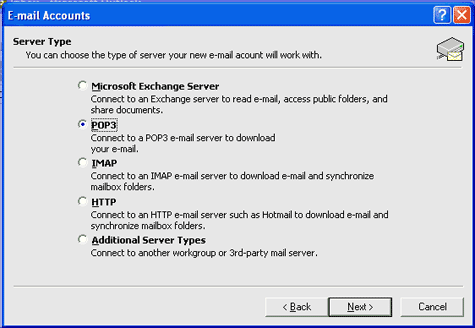
- The Internet E-mail Settings (POP3) screen will be displayed.

- In the Your Name box, type your name as you want
it to appear in e-mails:
- In the E-mail address box, type your e-mail address
- In the Incoming mail server (POP3) box, type mail.yourdomain.com
- In the Outgoing mail server (SMTP) box, type mail.yourdomain.com
- In the User Name box, type your username:
username
- In the Password box, type your password:
password
- Click the Remember password option.
- Click "More Settings" and Click the "Outgoing
Server" tab. Then Check "My outgoing server (SMTP) requires authentication".
- Choose "Log on to incoming mail server before sending
mail"
- Click OK
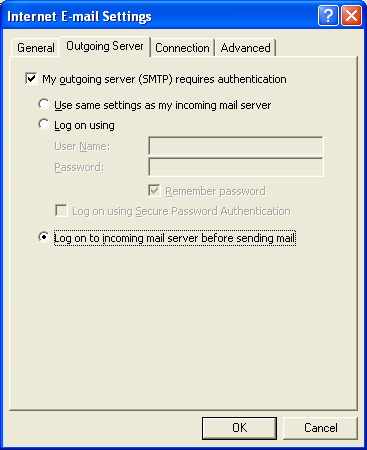
- Click Next.
- Click Finish.
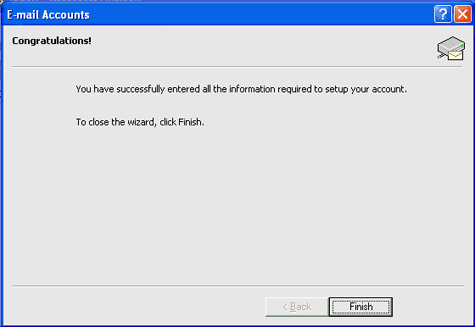
[ TOP ]
How do I set up
outlook express for email?
Before you can use Outlook Express to send and receive e-mail, you need to set
up an account.
- Start up Outlook Express
- In the file menu select Tools > Accounts ->
Add > Mail...
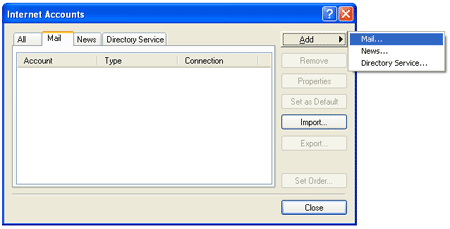
- Input your name for outgoing message that you would like to appear
and click "Next".
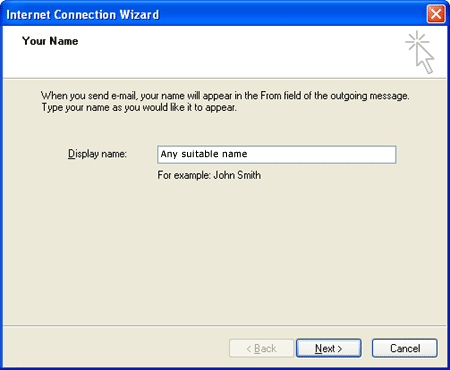
- Input your email address and click "Next".
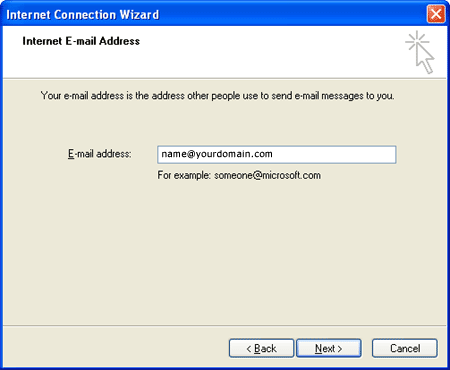
- Input the "Incoming server" name and the
"Outgoing server" name. Both are mail.yourdomain.com and click
"Next".
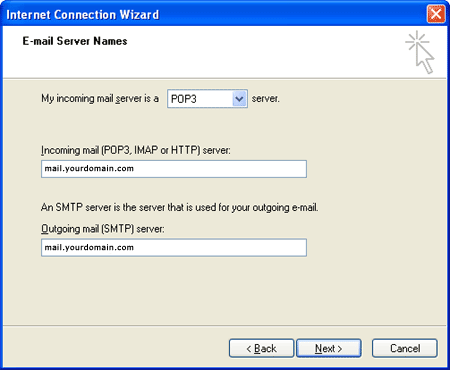
- Type in the account name and password that was given to
you and click "Next".
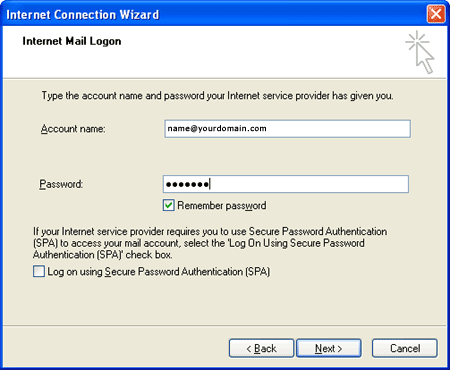
- To save your setting click "Finish"
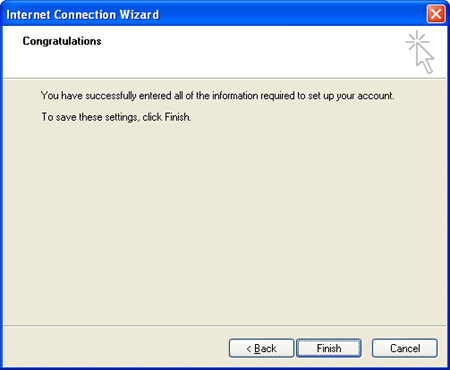
[ TOP ]
How do I set up Eudora to get
my mail
How to configure Eudora to check your e-mail
- Start Eudora.
- Choose Options from the Tools
menu. The Options window will open.

- In the Real Name box, your name as you want it to appear
in e-mails
- In the Return Address box, type your mistral e-mail address
- In the Mail Server (Incoming) box, type
mail.yourdomain.com
- In the Login Name box, type your Mistral user name:
- In the Mail Server (Outgoing) box, type mail.yourdomain.com
- Ensure that Allow authentication is not checked.
- Click OK.
[ TOP ]
|